
In the world of smartphones Samsung is the best. Samsung is giving a really tough time to its competitors. The famous Samsung’s Galaxy Note series came up every time with the new model giving peoples something different, unique and everlasting. The Galaxy Note 2 is one of that. Galaxy Note 2 is a spectacular device. It has a big lovely super crisp display and a very cool look. The best feature of Galaxy note 2 is its Stylus S-Pen which is an official factory accessory for every Samsung’s Note series device. With S-Pen users can easily use their Note as a Notebook for copying notes etc, it is very useful for students and office persons, S-Pen enhances the productivity and personalization of Galaxy Note 2 making it the the ideal device.
Apart from all the features of Galaxy Note 2, it has a boosting performance and hardware as well. Galaxy Note 2 is backed up with a powerful Exynos Quad Core 1.6 GHz processor, 2 GB of Ram and 16/32/64 GB storage expandable by a micro SD card. The screen of Galaxy Note 2 is very sharp and crisp, it has 5.5” Super AMOLED dispaly with 720 ×1280 pixels of 267 ppi Pixel Density. Camera is 8 Megapixels capturing 1080p videos at 30fps with a resolution of 3264 x 2448 pixels with autofocus and LED, front camera is 1.9 MP. Galaxy Note 2 comes in 6 fantastic colours, Titanium Gray, Marble White, Amber Brown, Ruby Wine, Pink and Blue.
Many users didn’t get the Kitkat update through OTA. So, those one who didn’t get the Kitkat update can update their Galaxy note 2 N7100 Manually by following this guide.
Galaxy Note 2 N7100 4.4.2 Kitkat Update
Kitkat update for Galaxy Note 2 is officially available now. Today i will show you how to update your Galaxy Note 2 N7100 to 4.4.2 Kitkat. The method listed below is an official method by Samsung to manually update your galaxy note 2. Odin is used for flashing firmware which is Samsung’s official tool. The Firmware 4.4.2 N7100XXUFND3 is an official firmware for Galaxy Note 2 N7100 so, you will not loose your warranty. If you phone is rooted then you will loose root access.
Note: The method here is official, i have tested this and it works perfectly but you may mess up your phone if you do not do this carefully, so do this at your own risk. The method is for advance users only. If something wrong happens with your device then Droidopinions.com will not be held responsible for this.Thanks
Disclaimer:
The method below is for Galaxy Note 2 N7100 model only. Do not try this on any other model, it will brick your phone. The firmware is (open) official so it can be flashed on any unlocked galaxy Note 2 N7100, you will not loose your warranty. Be careful while doing the whole process.
Firmware Details
Here are the details of this firmware
- Device: Galaxy Note 2
- Model: GT–N7100
- OS Version: 4.4.2 Kitkat
- Country: France (XEF)
- Product Code: XEF
- Build: 8 April, 2014
- Changelist: 1280411
- PDA: N7100XXUFND3
- CSC: N7100OXAFND3
- MODEM: N7100XXUFND3
Screenshots
New Changes and Features in the Update
The changes and features of the new 4.4.2 Kitkat update are given below.
> Transparent Statusbar with white icons
> New Lockscreen
> Multiple Widgets on Lockscreen
> Camera shortcut added to Lockscreen
> New Animations
> New Screen turn off Animation
> Smother performance
> New improved UI
> Calculator and Samsung clock has a new look now.
> New icons of some apps
Necessary instructions before Proceeding
There are somethings you need to worry about before updating your Galaxy Note 2. There are some pre-requisites you have to do.
- First of all confirm the model no of your Galaxy Note 2 by going to Settings>>About Phone>>Model No, the update only works with N7100 model of Galaxy Note 2.
- Backup your important data like contacts, call logs, sms, pictures and videos etc because you may loose them if something might went wrong with your device.
- Charge your phone to maximum (above 45%) to avoid the power failure issues.
- Your PC should have Samsung USB drivers installed.
- The USB Data cable of your phone should be working perfectly.
Materials Required
- Galaxy Note 2 N7100
- A PC or a Laptop
- USB Data Cable
Downloads Required
Download: 4.4.2 Kitkat Official Firmware for N7100
Download: Odinv3.09
Download: Samsung USB Drivers
How to Update Galaxy Note 2 N7100 to 4.4.2 Kitkat, Steps
Step-1
- Extract the downloaded firmware, you will get a file with tar.md5 extension after extracting the firmware.
Step-2
- Now extract the odin.zip, you will get the Odinv3.09.exe file.
Step-3
- On your device go to Settings>> Developer Options and enable USB Debugging Mode.
- If Developer Options are not available than you can go to Settings>>About Phone and tap on Build No seven times to activate Developer options.
Step-4
- Now turn off your Galaxy Note 2.
- Press and hold Home+Power+Volume Down button for a few seconds to get into download mode. A warning screen will appear from there press the Volume Up button to confirm.
Step-5
- Run the Odin flash tool.
Step-6
- Connect your Galaxy Note 2 to the computer.
Step-7
- The ID:COM Box in the Odin will be highlighted, it means that your device is connected successfully.
Step-8
- In Odin click on AP/PDA option and select the extracted firmware which is in tar.md5 format.
Step-9
- Make sure that Auto Reboot and F.Reset Time options are checked/Enabled.
Step-10
- Check the whole procedure again for any faults and errors.
Step-11
- Now click on Start Button to begin the process.
Step-12
- The Odin will start flashing the firmware, wait for some time, after the completion a Pass Message will appear on the Odin, your device will reboot after that. Disconnect the cable when your phone turns on.
Congratulation Guys now your Galaxy Note 2 N7100 is officially updated to 4.4.2 Kitkat. Head over to settings>>About phone and check the software version running on your device.
If Odin gets stuck during the process then disconnect the cable, pull out the battery of your device to force turn off, then insert it again and enter into download mode and do the complete process again.
How to Fix If you are Stuck at Bootloop Animation
Getting stuck at Bootloop animation is pretty common after flashing a new firmware. For resolving this issue, you just need to put your phone in recovery mode and wipe cache partition then wipe data/factory reset.
You need to do the following steps for this;
- Get into recovery mode by pressing and holding Home+Power +Volume Up buttons together.
- After getting into recovery mode, scroll down with the hep of volume down button and select Wipe Cache Partition by power button and confirm the task.
- Now Scroll down to Wipe Data/Factory reset and select then confirm, this will factory reset your phone and all your data will be lost.
- After that select the Reboot option on the top to reboot your phone.
That’s it guys. Please share, like and Subscribe to support.

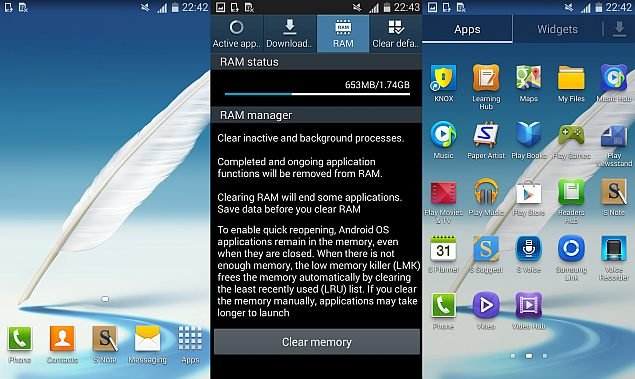
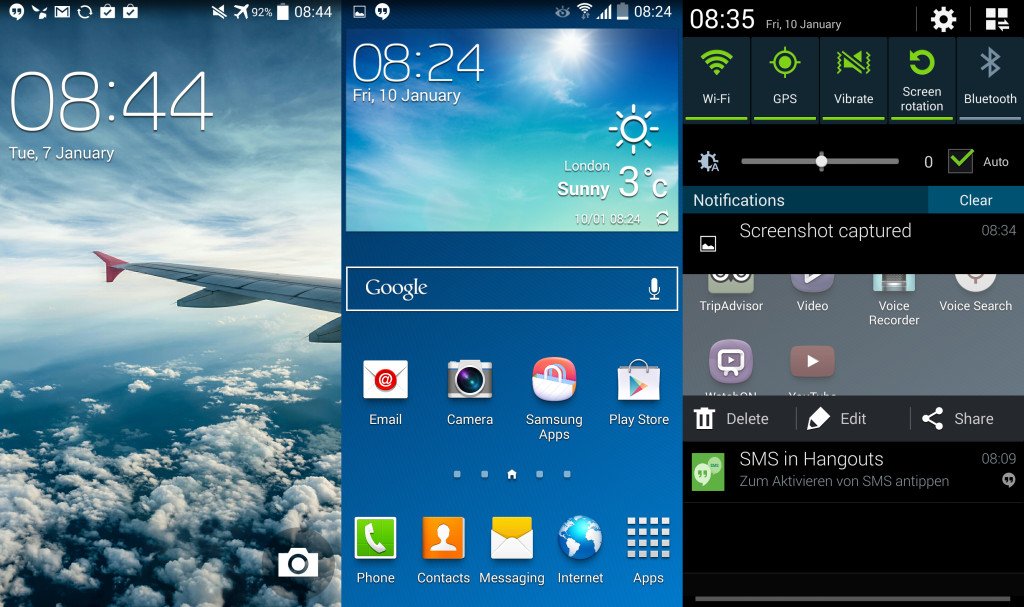
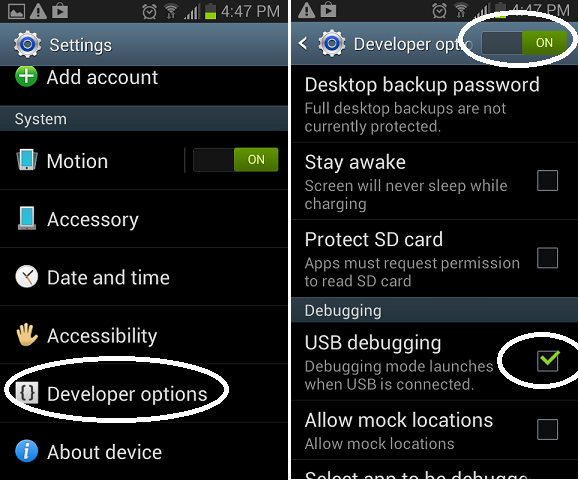
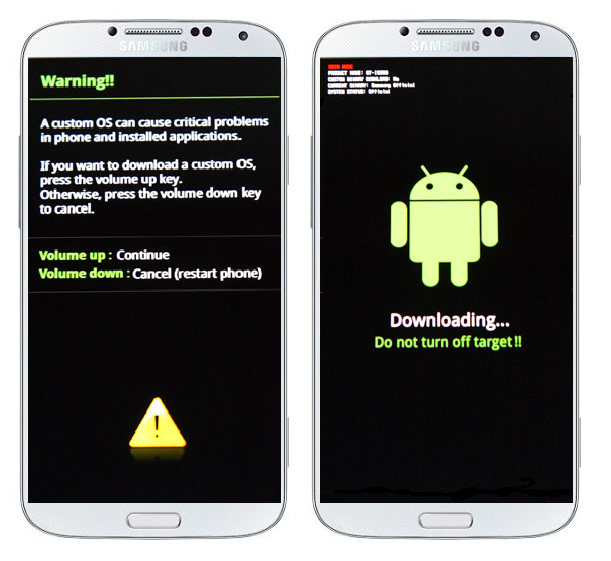




Can we update or downgrade from 5.1 to 4.4 without use of computer or laptop I mean install it only through mobile
Very good
allthing is complte but network not avaible in phone
please solve my problem
Can this solve null imei?
thank you works like charm
Will my data be preserved or this process wipes my device?
There are chances that your data may lost. Because if you get stuck in bootloop then you need to factory reset your device which will erase your data.
will this work in GTN7100XXDLK7 base band version
Yes,
Thank u very much
first time complete all process then my device can’t reboot.stuck on samsung logo
i try to flash again its stuck on downloading mode the blue bar is not moving at all
what can i do now?
Go here and follow the instructions to solve bootloop issue on your Note 2.
failed !!! ?!!! i did all the steps and odin say faild 🙁
Your data cable may not be working properly or use different odin version.