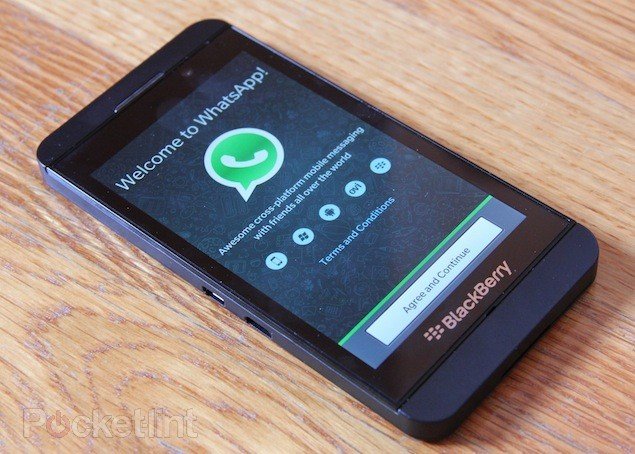
If you’re a Blackberry user and want to run WhatsApp messenger on your device then you’re at the right place. Now a days iOS and Android OS dominate the smartphone market, but still there is a loyal legion of BlackBerry fans. Although its recent devices like the DTEK50 and the Priv run Android, but there are still people using BlackBerry 10 devices. You may have heard the news that WhatsApp is dropping support for all BlackBerry 10 devices from 1 July 2017. It has been extended to six months but it’s very disappointing because there are many users who will suffer from the loss of a major messaging app like WhatsApp.
BlackBerry 10 operating system certainly has its place. That’s why we are here to show you the way “How you can keep using WhatsApp on your BB10 device after 30 June 2016.” The method needs a little effort but works, tested on BlackBerry Passport and the BlackBerry Classic and WhatsApp was working smoothly, FYI these phones have 3GB and 2GB RAM respectively and powerful processors. So, the point is it might work on lower powered BB10 devices but your device may struggle to run the latest version of WhatsApp, we cannot guarantee that.
Note: While we have experienced no unwanted issues on our devices after installing WhatsApp using this method but we cannot fully speak to the effects on the security of your BlackBerry device. So, If you’re willing to download and run WhatsApp on BB10 we advise backing up your device first. The method can be followed using Mac/Windows both.
Download and Install WhatsApp on BlackBerry 10
Snap software will be used to download WhatsApp on your BlackBerry 10 smartphone. Snap allows you install Android apps to your phone as though they have been downloaded from the Google Play Store. The software is free to use.
In order to download Snap, first we need to download Sachesi. Sachesi tool is the bridge to getting Snap onto your phone, it acts like an app when it’s on your phone.
Procedure:
Now follow these steps carefully;
Step 1: Plug your BB10 device into your PC or Mac. You don’t need to run any software, just connect the device for now.
Step 2: The process can only be completed with Google Chrome, so please make sure you have Google Chrome.
Step 3:Now you have to download the Snap .bar file from Snap’s website.
Link to download page.
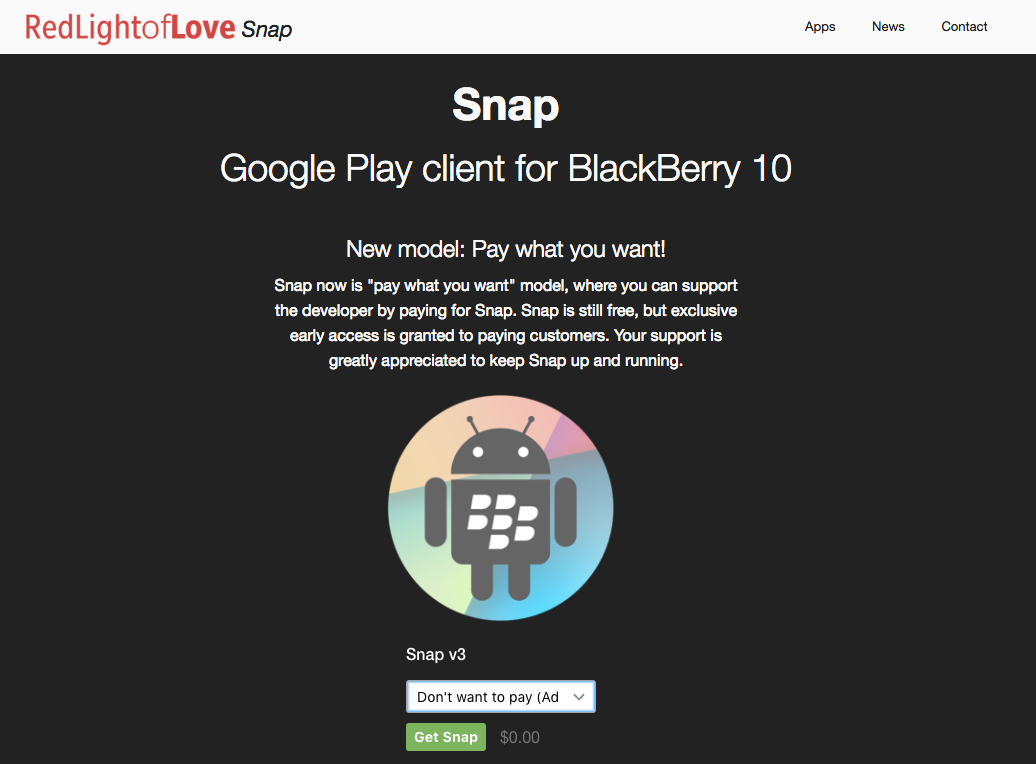
Select which pricing tier you’d like at this point. Even if you go for the free option, you have to enter your name and billing address. Tap Get Snap, complete all the onscreen prompts until you reach the screen that says “Download Now.”
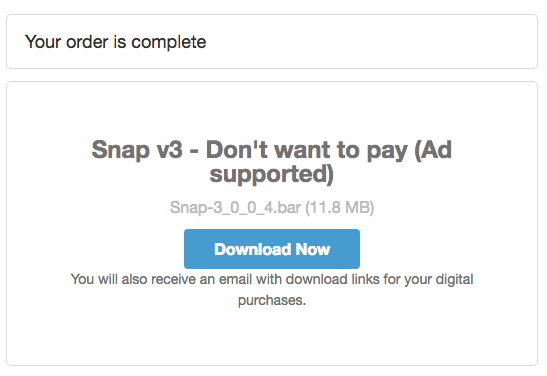
Step 4: Now you need to download the free Sachesi firmware onto your PC or Mac.
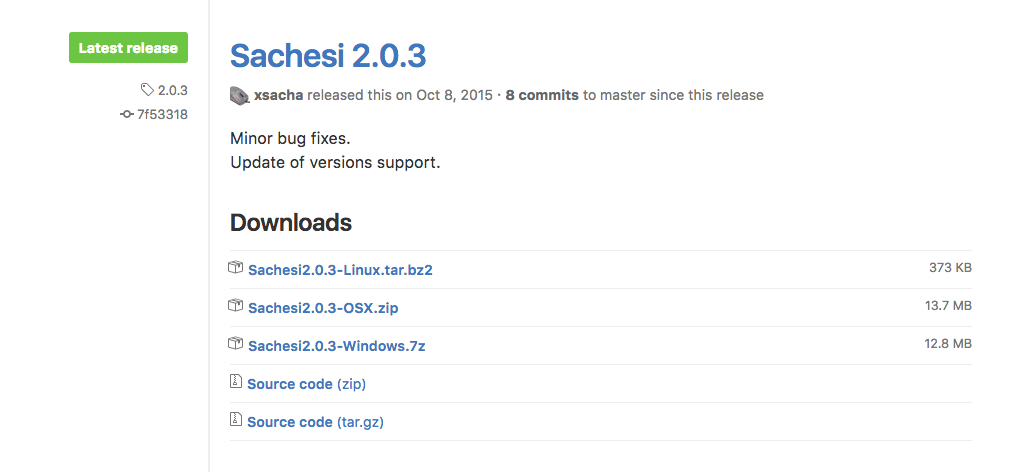
We downloaded Sachesi 2.0.3 for Mac, there are options for Windows too.
Click on the file and download it. Once downloaded, click it and open it in the file viewer. If it’s a .zip file, make sure to unzip it first.
When Sachesi is open it should look like this:
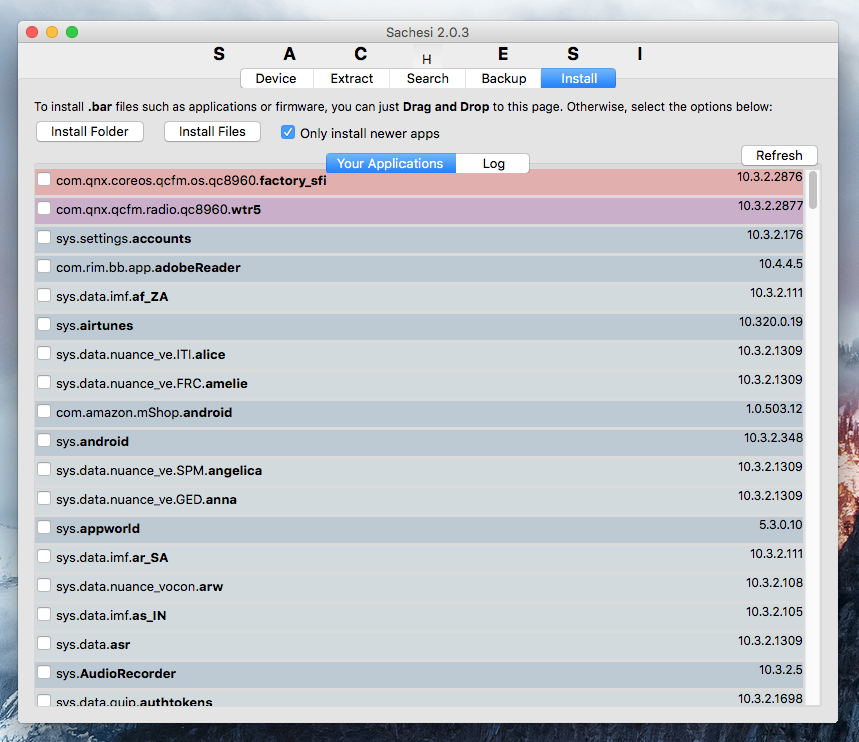
Step 5: Now, to install Snap drag the Snap .bar file onto your desktop. make sure Sachesi is open on the Install tab, then simply click, drag and drop the Snap .bar file into the list.

Wait for progress circle to reach at 100%, It means file is loaded. Do nothing else with the Sachesi app and immediately exit the program.
Step 6: Now, switch to your phone and unlpug it from the computer. You will see that Snap is now appearing as an app on your phone’s home screen. Tap it to launch Snap, and tap Ok to agree to permissions.
Next, sign in using your Google account. If you don’t have one, create here.
Now you’ll see Search in the bottom right corner, tap it and search, for ‘WhatsApp’. Once appears tap Download, after downloading tap Open Installer.

You’ll now see disclaimer screen If you agree with the disclaimer, click Install.
You’ll be prompted to turn on ‘Allow Apps from Other Sources to be Installed’. After that go back again and tap install.
Once the download is complete, tap Open at the top right of your screen.
That’s it, To set up WhatsApp on your BlackBerry 10 smartphone follow the app’s onscreen instructions. This is the Android version of WhatsApp, Enjoy!