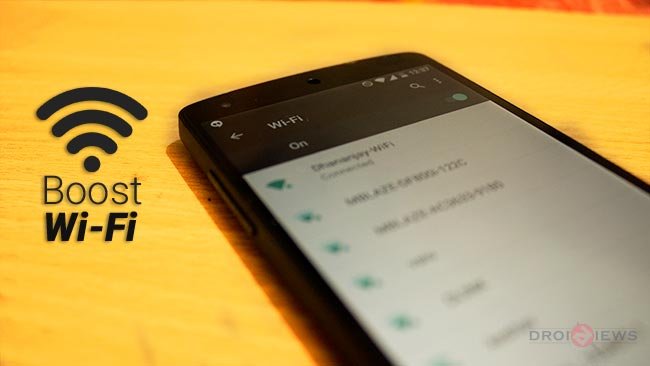
Wi-Fi is available almost everywhere in the world and everyone uses it at homes, cafes, shopping malls and offices. Android devices have comprised the Wi-Fi compatibility since the beginning. Wi-Fi coverage is subjected to a few aspects, taking care of and working on which will give you a better Wi-Fi signal. If you notice that your Wi-Fi is not fast enough and consuming a lot more battery than it usually does, then you might be suffering from a poor Wi-Fi connection. Wi-Fi problems can occur anywhere, due to thick walls, the distance between router and connected device, the far you are, the poor the signal strength is. There are few tricks which can help boost your Wi-Fi signal.
Wi-Fi frequency Band
Change your wi-fi frequency band, most Android devices can run on the 5 GHz frequency band, as well as the old 2.4 GHz band. How it works? On the higher frequencies, like 5 GHz, there’s much more free space on the spectrum.
There are 23 channels of 20 MHz each on the 5 GHz frequency, which is much more than the 14 channels offered on 2.4 GHz. If your router works on the 5 GHz band, then switch your phone over to that band too by going to Settings > Wi-Fi > Advanced > Wi-Fi frequency band then tap Auto. This will boost your wi-fi signal.
Change Some Basic Settings
Some basic Wi-Fi settings present in every Android device can improve wi-fi signals. These basic settings do affect your Wi-Fi. In the Android Settings menu there is an option to avoid poor Wi-Fi connections, meaning that while it is scanning for available networks it will actually avoid trying to connect to those with poor signals. Just go to Settings > Wi-Fi > Advanced and check the Avoid poor connections checkbox. Here use another tip, forget the old connections. This will clear the list of wi-fi from various locations. To do this, go to Settings > Wi-Fi > Saved networks . Tap on the connection you want to remove and hit Forget network.
Update your Radio
Radio means your device’s connectivity firmware. Radio or baseband, is the sole structure to your device’s wireless connections like mobile signal, data, Wi-Fi etc. Keeping it updated brings in the latest upgrades directly from the OEM. If you’re receiving OTA updates from your carrier or manufacturer then this probably doesn’t apply to you, but if you are running custom ROMs you may find yourself occasionally needing to manually update the radio on your Android. Updating it requires different tools for different devices, the most easy ones are the Nexus, go to Settings > About > Software updates.
Download an App
Download Wi-Fi Signal Booster, tap Manual Boost, then keep your eye on the red line as you slowly wander around an area looking for the best signal. The closer the red line (current signal) is to the yellow line (available signal), the better. Tap Automatic Improvement to get a quick but big boost to your Wi-Fi signal.
Tip: A Wi-Fi router should always be placed in an open environment. Do not place it in an almirah or closet. Locations like a table-top and wall mounts could be of great use, and tends to deliver a longer and better signal strength.
That’s it, we have discussed everything we had. If you’ve something to share feel free to drop a comment below, Thanks!
Dear Fayzan!
Yet what I download booster ?? There are a lot of Google Play store! Nobody likes to be decent app to ask for an identity, access your phone book! You mentioned by the wifi booster app link! Right pages usually inserted into! sazarre
Don’t go for unknown sources then! Sazarre.
No source is unknown. What is meant by unknown source keyword? The Google Play Store is the official android resources throughout Europe. If you think about the type of my device, Samsung Galaxy S4 (GT-I9505).