
Apple has released the new iOS 11 beta 9 update after just a week. You should have your hands on that update by now. But if you don’t then you can Download iOS 11 Beta 9 iPSW file and install it on your iphone without UDID or developer account. As every new update comes with some changes and minor improvement with bugs and stability. The iOS 11 beta 9 is only available to registered developers via OTA but you can also install it via itunes even if you don’t have developer account.
To install iOS 11 Beta 9 ipsw on iPhone or iPad. You would first need to install the ipsw file form the links below and then install it via itunes. Every step is given below. Its easy and not difficult. Just follow the instructions. Previous updates of iOS 11 beta introduced some features like appstore icons, improved maps etc. This update also brings more improvements and awesomeness.
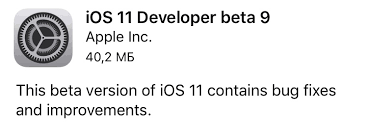
Download iOS 11 Beta 9 iPSW
To download the latest beta and install on your iphone or ipad. You would need first to download the specific software update file from below links. And then you can install it on your phone manually via itunes.
All the steps for installing iOS 11 Beta 9 ipsw on iPhones, iPad or iPod are below explained. Make sure to do a full backup of your phone before updating the phone.
- Below are the links to Download iPSW files for iOS 11 Beta 9.
- iPhone 7
- iPhone 7 Plus
- iPhone SE/
- iPhone 5S
- iPhone 6S
- iPhone 6
- iPhone 6s Plus
- iPhone 6 Plus
- iPad Pro 10.5 iPad
- Pro 12.9 (2nd Generation)
- iPad 9.7 inch
- iPad Air 2
- iPad Mini 4
- iPad Mini 3
- iPad Pro 9.7
- iPad Pro 12.9
- iPad Air
- iPad Mini 2
- iPod Touch 6th Generation
How to Install the iOS 11 Beta 8 without UDID
- To install the iOS 11 Beta 9 ipsw file on iPhone or iPAd follow below instructions.
- Your iOS device must be running iOS 11. Don’t forget to back up your data via iTunes or iCloud.
- Ensure that you have the latest version of iTunes installed in your computer.
- Now, Launch iTunes and go to the device summary. Press and hold the [ Alt ] key if you’re on Mac or the Shift key if you’re on Windows and simultaneously click on the Restore button.
- A prompt will appear asking you to select the IPSW file. Use the the specific iOS 11 beta 9 IPSW file for your specific device model.
- After selecting the firmware file, the restore process will be completed by iTunes. Your device will be upgraded to iOS 11 beta 89
That was it. Now you can easily install the iOS 11 Beta 9 on iPhone, ipad or ipod without having a developer account. If you have a problem, comment below. Follow us on twitter, facebook, Google+.