Creating safe Backup is the only way of not regretting losing data. Whether it is the complete backup of our Android device or any section of media files that we need to secure, backups are the prime solution. There are so many apps that assist with backup for rooted phones. Unlike Apple, Android lacks a comprehensive solution for backing up apps and data. Non-rooted Android users need to get root access for letting good apps do their complete job. For instance, without root access on your device it’s hard to backup app data. Until now, there is a way and you can do that in few minutes.
App Data
We are talking about app data here. After installing an app when you begin using it, you accumulate app data. It consists of particular configurations, chat profiles, login information and so on. Without special permissions it is hard to access the private directories, unless an app provides its own configuration backup method.
The Solution, Helium App
Koushik Dutta ex-CyanogenMod developers, has recently updated his Helium Backup service to include support for the Chrome web browser. This means that non-rooted Android users can now have an all-encompassing backup solution.
Downlod the App
How it works
Helium works by pairing your phone with your computer to send a few commands that enable proper backups on Android. As such, you’ll need to install the app on both your computer and your Android device.
Setup on Device
When you first launch Helium, the app will ask if you’d like to attach your Google account for use in cross-device backup sync. Tap “OK”, then select your Google account. Next, again hit “OK” one more time, then Helium will prompt you to connect your phone to your computer with a USB data cable.
Setup on Computer
Get Helium Chrome app here. Once you arrive at the install page, hit the “+ Free” button, then click “Add” on the popup. With your Android device connected to your computer, open the Helium app on both devices. It can be accessed in chrome apps tab.
Helium will then pair the two devices and enable comprehensive backup for Android. You can disconnect your phone or tablet from your computer at this point.
Back up your data
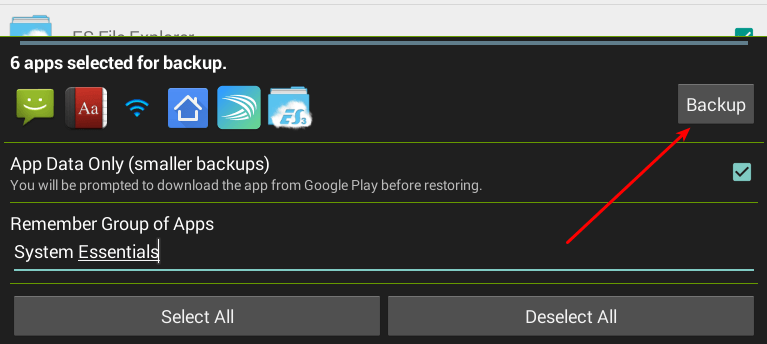
To back up your applications, simply select one or more apps from the Backups tab, then choose whether to back up only the application data or both the data and the apk. Hit the “Backup” button. You will be prompted to confirm the backup destination or schedule the backup.
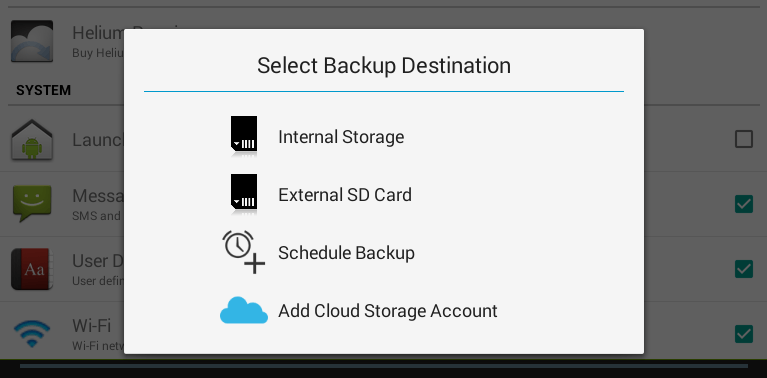
Restoring App Data
To restore your data, simply select the destination of your backup from the “Restore and Sync” tab. You will see all your backed up data as well as the date of backup. Select the ones you want to restore.
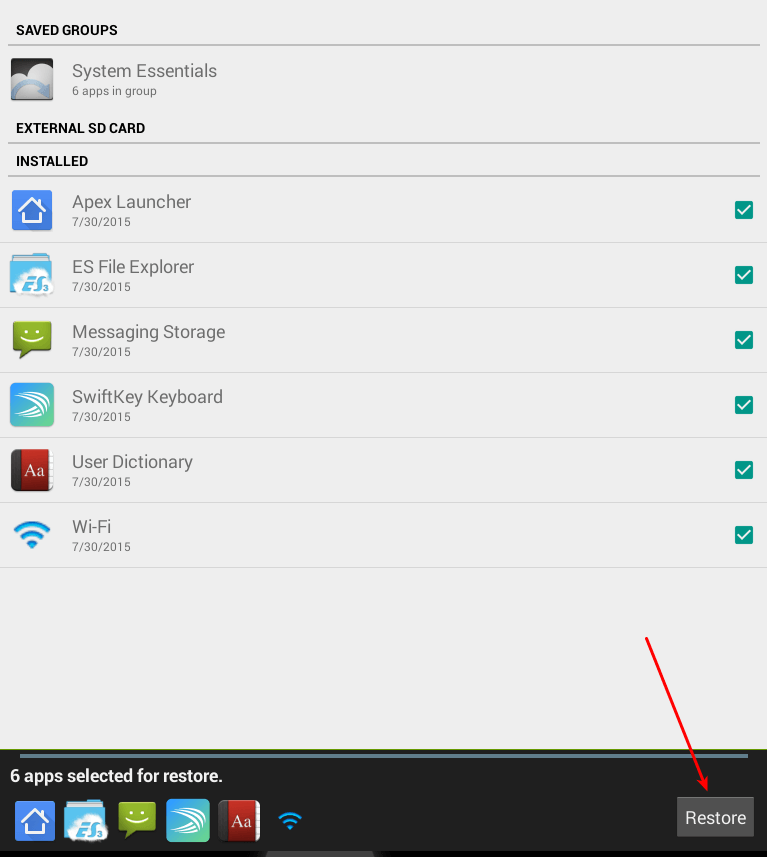
Simple as that! For queries drop a comment, Thanks!
