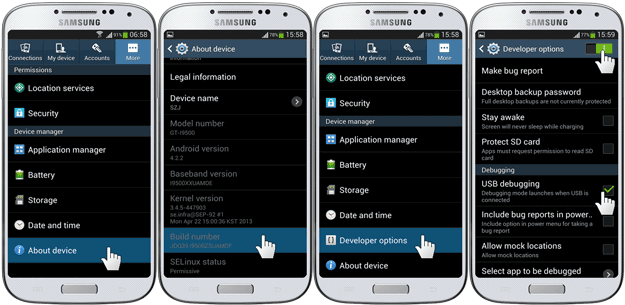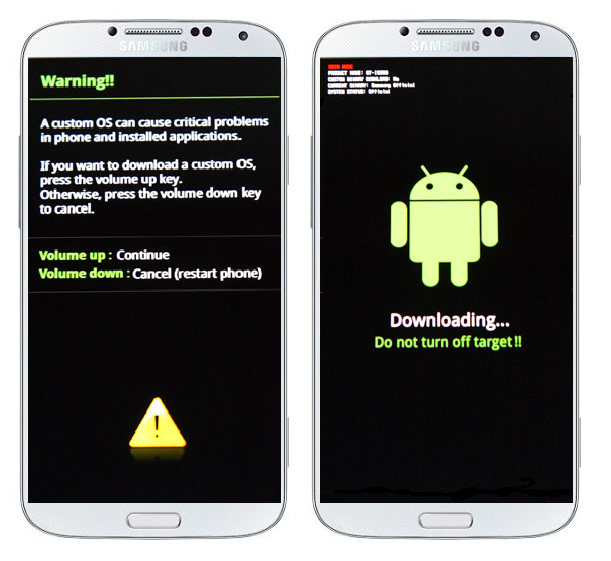You can now update Galaxy A7 A700F to 5.0.2 Lollipop. Galaxy A7 is a new Samsung Android Phone released in 2015. The phone belongs to the all new Samsung Metal Frame design Galaxy A series. The Galaxy A series is designed to have a Metal Frame body and Galaxy A7 also has a slim and sleek design with metal frame surrounding the sides of the phone. Like all the others Samsung phones, Galaxy J7 has a 5.5″ Super Amoled display with a powerful Hardware package. The phone came with OS 4.4.4 Kitkat OS and now it can be updated to 5.0.2 Lollipop. The 5.0.2 Lollipop Update for Galaxy A7 A700F is released via OTA in most of the regions but still many users are on Kitkat OS. Those who didn’t receive the Lollipop update on their Galaxy A7 can manually Update Galaxy A7 A700F to 5.0.2 Lollipop Official firmware through this guide.
The Lollipop OS is packed with many new changes and features. I have heard many reviews about Lollipop on Galaxy J7 that it runs very smooth and stable. The UI is changed in the Lollipop Update, performance is good, some of the performance issues like lockscreen not responding, overheating, camera lag is now fixed in the new 5.0.2 update for Galaxy A7. Now let us proceed to update Galaxy A7 A700F to 5.0.2 Lollipop stock firmware. Just follow the step by step instructions below.
Updating Galaxy A7 A700F to 5.0.2 Lollipop
The official 5.0.2 Lollipop update Galaxy A7 is now available. The build No of this firmware is A700FXXU2BOJ6 released in Saudi Arabia but as its official so it can be installed on any Galaxy A7 A700F in any region. You can update your phone using this tutorial. The process here is official. This process can be done on any Galaxy A7 A700F in any region. We will use Odin to install the lollipop firmware on the phone. Odin is Samsung’s official tool for installing official updates on Samsung Phones. The firmware is official. so your device warranty will not be lost after installing the update. However the process is for advance users only who know this kind of process. If you are not familiar with this process then you should not do this. So, let us proceed. Read the disclaimer and Necessary Instructions before starting.
Also See: Download and Play Gangstar Rio City of Saints free for Android
Firmware Details
Device: Galaxy A7
Model: SM-A700F
OS Version: 5.0.2 Lollipop
Date: 24 October, 2015
Country: Saudi Arabia
Product Code: KSA
PDA: A700DXXU2BOJ6
CSC: A700FOJV2BOJ5
Disclaimer
- This method is only valid for Galaxy A7 with Model-No A700F. Do not try this on any other model. The process is meant for advance users only who know this kind of process. Remember that if something wrong happens with your device during or after the process then Droidopinions.com will not be held responsible. Do it at your own risk only. You will not lose your device’s warranty. If you have root access then it will be gone after the update process. Thanks.
Also See: Install Android Marshmallow Beta on Galaxy S6/S6 edge
Necessary Instructions before Proceeding
- Check the model of your phone by going to Settings>>About Phone>>Model No. Make sure it is Sm-A700F then proceed.
- Backup your important data like contacts, messages, photos, videos etc for safety in case there are chances of data loss.
- Charge your phone up to 70% for minimizing power failure risks.
- Your PC should have Samsung USB Drivers installed.
What you will Need
- Galaxy A7 A700F
- A PC or a Laptop.
- Proper Working USB Data Cable
Download Required Files
Download: 5.0.2 Lollipop OS for Galaxy A7 A700F
Download: Odin v3.09
Download: Samsung USB Drivers
You will need to register on sammobile for downloading the firmware.
Update Galaxy A7 A700F to 5.0.2 Lollipop Official Firmware, Steps
To update Galaxy A7 A700F to 5.0.2, follow the steps below very carefully.
Step-1
- Download the 5.0.2 Lollipop OS for Galaxy A7 on your PC from the above link and extract the firmware, You’ll get a tar.md5 file after extraction.
- Download Odin v3.09 from above link and extract it.
Step-2
- On your phone go to the Settings>>About Phone and tap on Build NO seven times repeatedly to activate Developer Options. Now go back and open developer options. Scroll down and enable USB Debugging Mode.
Step-3
- Now Turn off your phone.
Step-4
- Press and hold Home+Power+Volume Down button for few seconds and release when a warning screen appears. Press the Volume Up button from the warning screen to enter into download mode.
Step-5
- Launch Odin v3.09 on your computer and then connect your Galaxy A7 to the computer via USB Data Cable.
Step-6
- The ID”Com box in Odin will turn blue. This means that your device is connected successfully.
Step-7
- In Odin click on the AP option and choose the extracted (tar.md5) lollipop firmware for Galaxy A7 that you downloaded in the first step.
- Make sure F.Reset Time and Auto Reboot options are checked in Odin.
Step-8
- After doing all the above steps and all is set, click on the Start button to begin the process. Odin will start flashing the firmware on the phone. Wait for some time to complete the process.
Note: If Odin stops at any point then unplug the cable, close Odin, run Odin again and repeat the process.
Step-9
- After the completion of the process. Odin will show a PASS message on the Screen and your device will restart automatically.
Step-10
Disconnect the device from the computer when it restarts and wait for some time. At first start-up your device may take some time to show up the home screen. So have patience till it shows the home screen. And All Done!!!
This was our tutorial to update Galaxy A7 A700F to 5.0.2 Lollipop official firmware. Hope you liked it and updated your phone successfully to the latest Lollipop. Now navigate to settings>>about phone to check the new OS version running on your phone. If you have any problems then comment below.
Fix if device stucks at Boot Animation
If your device stops at boot animation or Samsung Screen then you can fix this by performing factory data reset from the system recovery menu. It is a common problem and can be solved so don’t worry. Open the link below to get full instructions to solve the problem.
Out tutorial ends here. Subscribe to my blog for more Update tutorials, free apps & games and other Android news. Now time to go. Bye!!!
Please like, share and subscribe. Comment below to share your views. Follow on twitter, facebook, GooglePlus