The Samsung Galaxy Note 10.1 N8000 is the best android tablet of 2012. Samsung has done a great job with this tablet. The galaxy note 10.1 inspires many people with its best creativity features. It is the first Sasmung’s tablet that came with stylus s-pen. The galaxy note 10.1 is well known for its creativity features because the versatile and precise s-pen offers a great experience when sketching and note-taking, making this the ideal creative tablet. The galaxy note 10.1 N8000 is a GSM tablet and supports voice communication, SMS and MMS. It has GSM/HSPA technology. This tablet has a powerful Exynos Quad Core 1.4 GHz Cortex A9, 2 GB RAM and 16/32/64 GB of buit in storage. It has card slot microSD,upto 64 GB. This tablet comes in Black and White/Silver color.
The last update that galaxy note 10.1 N8000 received was 4.1.2 Jelly Bean in January 2013. For some unknown reasons this tablet didn’t get 4.2.2 or 4.3. Samsung directly pushed out 4.4.2 kitkat update for this tablet skipping the 4.2 or 4.3 update.
Best Custom Roms for Galaxy Note 10.1
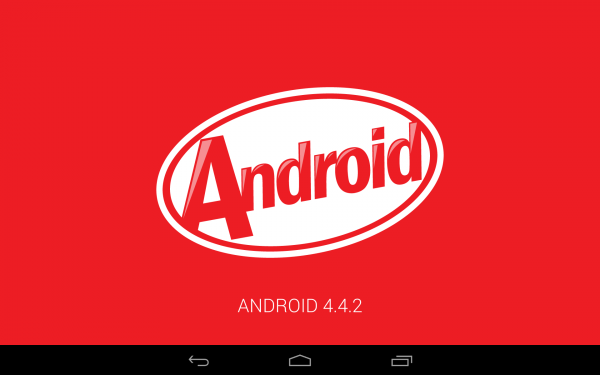
Today i will show how to update your galaxy note 10.1 N8000 to 4.4.2 KitKat. Some of the users got the KitKat update through OTA (over the air). But those who didn’t get this update through OTA can follow this guide to update their device to new 4.4.2 KitKat. The 4.4.2 KitKat for galaxy note N8000 brings many new changes and improvements to the device such as new notification bar, new lock screen, better UI experience and many more.
The method listed below is an official method designed by samsung. Odin is official samsung’s tool for flashing firmwares on Samsung phones. The Android 4.4.2 XXUDNE4 is an official OS for galaxy note 10.1 N8000 so you will not loose your warranty. If your tablet is rooted then you will loose root. Although this method is official but you should be very careful when applying the following steps.
- NOTE: This is fully valid method, i have tried this and it is safe but remember that you may mess things up if you do not do this properly. So do this at your own risk. If you are completely new to this then you should not try this at your first. If any thing wrong happens with your device then Droidopinions.com will not be held responsible for this. Thanks.
DISCLAIMER: This method is only for galaxy note 10.1 model GT-N8000. Do not try this on any other model. This is an official method developed and offered by samsung so don’t worry. Odin is samsung’s official tool for flashing firmware on samsung phones. As the firmware is official so you will not loose your warranty.
FIRMWARE DETAILS
Here are the details for this firmware.
OS Version: Android 4.4.2 KitKat
Model: Galaxy Note 10.1 N8000
Build Date: May 2014
Product Code: DBT (Germany)
PDA: N8000XXUDNE4
CSC: N8000OXADNE4
MODEM: N8000XXUDNE1
NEW CHANGES AND FEATURES IN THE UPDATE
> New notification bar.
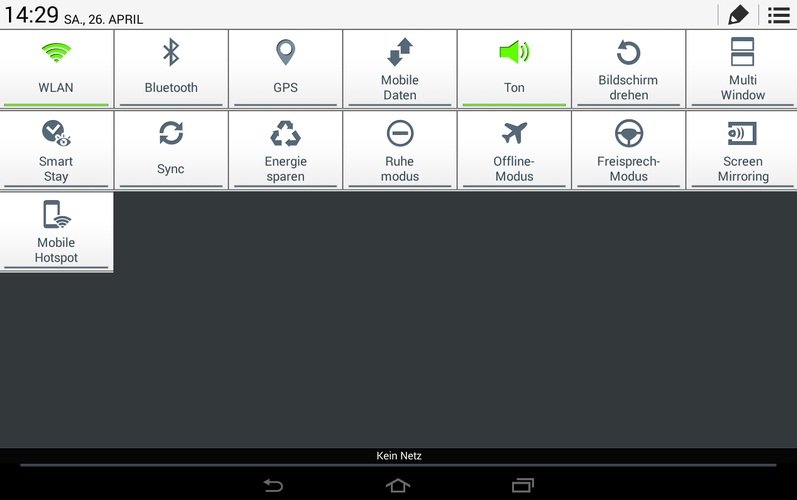
> White icons on the status bar.
> New multi apps tray.
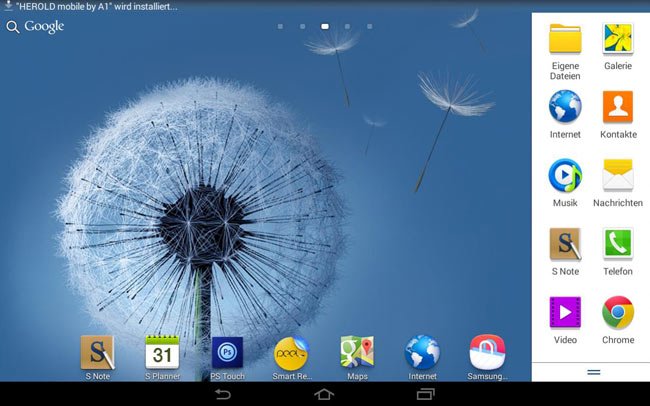
> Smooth Performance.
> Better response of apps.
> New improved UI (user interface).
> Better battery performance.
> Changes in camera interface.
> New lock screen.
> Can add widgets to lock screen.
> Default apps feature under settings.
> And many more,,,,
THINGS TO REMEMBER BEFORE INSTALLING THE FIRMWARE
Before you proceed to flash the firmware prepare these necessary things as follows so your phone will not be screwed up.
- Backup all your important files like photos, videos, contacts, messages, applications, so that you will not loose them if any thing might get wrong.
- The battery of your tablet should be charged maximum to avoid power failure issues while updating.
- Also make sure that USB data cable of your tablet is perfectly working.
Install CWM custom recovery on Galaxy note 10.1 N8000
DOWNLOAD REQUIRED FILES
First of all you need to download required files. So download them on our PC.
Download Samsung USB drivers from (here) and install on your PC if required.
Steps to Install 4.4.2 Kitkat on Galaxy Note 10.1 N8000
STEP-1
- At first, extract the firmware N8000XXUNDE4 and Odin that you have downloaded from the link above.
STEP-2
- Run the Odin_3.09 flash program.
STEP-3
- After running the Odin click on the PDA or AP button and select the unzipped firmware which is N8000XXUDNE4_N8000OXADNE4_N8000XXUDNE1_Home.tar.md5 file. Also make sure that no option is checked except Auto Reboot and F.Reset Time.
STEP-4
- On your tablet go to the Settings–>System–>Developer Options and enable USB Debugging mode. If you do not find any developer options in settings then go to About Phone in settings and tap on “Build number” repeatedly. This will enable Developer options on you tablet and then enable USB Debugging mode.
STEP-5
- Now reboot the galaxy note 10.1 N8000 into download mode by doing the following method.
- First switch off the device. Now press and hold the power+Volume down buttons for about 5 seconds. A warning screen will appear. From there press the volume up button. Your tablet will then go into Download mode.
STEP-6
- After that, Connect your galaxy note 10.1 N8000 to PC via a USB data cable. You will see that Odin will detect your device and one of the small boxes above will be highlighted like in the picture below.
STEP-7
- When all following above procedure is set. Click on the Start button.
STEP-8
- You will see that the Odin will start flashing the Firmware. Now during the flash you should be careful that there should be no interruption nor you should do anything to your phone. Your phone can be messed up if you accidentally interfere.
STEP-9
- After the firmware is flashed completely you will see the PASS message appear on the Odin.
STEP-10
- Now wait until the phone reboots then unplug the cable. At first your tablet will take some time to completely reboot.
Your galaxy note 10.1 N8000 is officially updated to Android 4.4.2 KitKat. Go to serttings=>About Phone and verify the new firmware version running on the tablet.
Also note that Odin might get stuck at any point. So don’t panic just unplug the cable, close the Odin, then run the Odin again, plug the the cable to your PC and apply the update process once more.
HOW TO FIX IF YOU ARE STUCK AT BOOTLOOP OR SAMSUNG LOGO
If your galaxy note 10.1 is stuck at samsung logo or booting animation. Go to recovery mode by pressing and holding Power+Volume Up buttons together. Scroll down to Wipe data/Factory reset with the help of volume button and select by power button and perform the action. After that perform the Wipe Cache Partition. Now press the reboot option to reboot the device. Note that by performing wiping task your all internal data will be erased.
That’s it guys. Thanks to every one. Hope that you got all the information you needed.

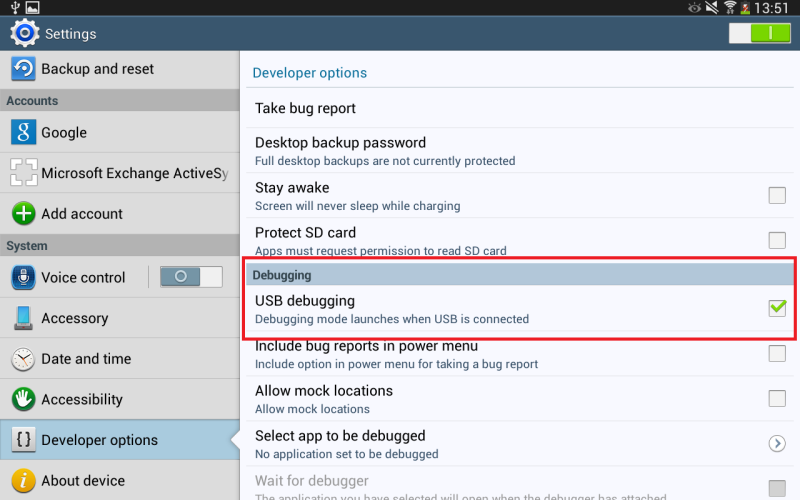
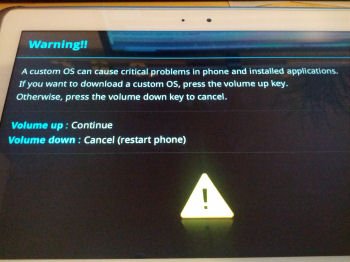


I have updated my GT-N8000 successfully using this method.Now my tablet looses WIFI passwords after a reboot. Can I repeat this update to get this issue resolved?
For some Reason after I installed the 4.4.2 on My Galaxy note 10.1 ..i can no longer download whatsapp from the store..it tells me that my device does not support the version of whatsapp !! any idea what to do ??
Can i use this even my build number is N8000XXCMF1???
Yes, you can
Hello Faiq!
I followed your instruction to recover my note 10.1. I hold power+volume up button but the unit does not go into recovery screen as you showed. It blinks and show the samsung galaxy not 10.1 and keep flashing that. I have another one and it does go into the recovery mode but this bad one does not. I also tried Odin and tried to flash the rom but it failed after some time and the message was ” can not open the serial ( com) port.
Any help please to fix this issue?
Hi there, just had some questions. Im on the build number N8000XXCMF1 (4.1.2) (united arab Emirates) Variant. Flashing thif update using odin won’t be any trouble right?
Yeah, there won’t be any trouble.
Dear Faiq,
OS upgrade to Kitkat was flawless! Thanks so much for your guidance.
my samsung n8000 tab fell programme what can i do
Following the steps, it works flawlessly. I’ve read that you can’t go wrong if you flash the firmware which matches the region/country where you bought the tablet (In my case, used PHE_N8010XXUDNG1), and OBVIOUSLY, the tablet model. Nothing impossible to find with some quick Google search.
power + volume up on my tablet doesn’t work
Hi there. It’s not working for me. I can’t acess the developer options, but I think that debbugin is on. After all the steps above, it just fails and says in Odin “There is no PIT partion”. What should I do?
For some Reason after I installed the 4.4.2 on My Galaxy note 10.1 ..i can no longer download whatsapp from the store..it tells me that my device does not support the version of whatsapp !! any idea what to do ??
Faiq ahmed,
my GT-N8000 wifi is no working anymore after getting hard reset to factory setting by using Vol and power keys.
its not searching for any of the wifi network.
Can you please help me in this regard.
Dear Mr.Faiq Ahmed
Thank very you. Simple, easy to follow guide, worked well for me, even using Windows 10
May Allah bless you
thanks alot for this
please would this firmware allow arabic language or not thanks
Yes, it will allow arabic language and every other language as well.
Hi Faiq, Odin says pass but my tablet is stuck on Downloading “dont turn off ” Message and I am not sure what to do ?
hi faiq i have the same boot problem with my N8000 i can get to update screen with power + volume down but the update dont work as im stuck on logo screen after reboot…..i can not get to recovery screen with power + volume up cos not happens when i try….i think there is no os on my tab but i might be wrong any help please…..much apreciate
thanks
Press the buttons for longer time until recovery menu appears. If it doesn’t then reflash the firmware following the same steps. Agin go into download mode and flash.
Sorry New to this, I want to update my N8000, the product code refers to Germany (language as well), I am in South Africa, does this update allow English and will it work in SA? Assistance is appreciated
Yes, It will. I flashed my own GT-M8000 with this firmware in Pakistan and it Worked well.
Hi
My pc does not recognize my device thought I I have downloaded the USB recognizer y sent
This is the problem with your USB Data cable. Use any other USB cable.
Dear Faiq, thanks for this helpful post, before I start with the procedure I want to be sure that I will not loose any app that I have installed, can you tell me if it will be so? I have many games where I have reached high levels and prizes that I do’t want to loose. Thanks in adavnce for your reply
Backup everything. Your data will likely to be lost.
Hello My Galaxy N8000 stuck on samsung logo after updating and I can t access recovery mode. I tried Volume UP + Power On many time, no recovery mode. Any suggestion ?
Hello Faiq!
Good instructions.
I have a GT-8013 model. It is stuck on the first screen of Samsung Logo.
Can you, please, help me to recover this one.
Thanks.
Hi, follow these instruction to fix boot screen stuck problem.
Will it erase all my data??
What if I mess up the process and my tablet becomes faulty, can I still repair it and how?
Don’t worry. Follow the steps carefully. Nothing will go wrong. Everybody succeeded using this procedure.
Dear author,
I have a problem on Step 5. I’ve managed to call system menu but it looks differently even though I have Galaxy Note 10.1 N8000. There are few oprions to choose:
– reboot system now
– apply update from ADB
– apply update from external storage (I downloaded all needed files to the SDcard as well just in case and I can see them there)
– wipe data/factory reset
– wipe cashe partition
– apply update from cashe
What should I do?
My n8000 update failed in between. It says complete write operation failed.
Does this work for the N8013?
Hi, Scott
This won’t work on GT-N8013 model. N8013 model didn’t receive kitkat update.
Darn…
Will anything take my 8013 out of 4.1.2 “dark ages”, or should I just trash it and get a new tablet?
You can install a custom rom. There are many kitkat and lollipop based custom roms out there.
Thank you very much for this post .i install this firmware after see ur post
now my tablet firmware changed onece again thank you so so much
work on a GT-N8013?
No, mate. Unfortunately it doesn’t work on N8013.
Excuse me! Should I download “odin” and the other file on my pc or on tablet? Please help me….
Download both Odin and firmware file on your PC. Run Odin on your PC and select the firmware file to install it on your tablet.
Thank you …dear faiq ahmed
I check about 10 websites. But none of them was as well as your guidance.really helpful. ?
Thanks for the Appreciation.
Dear Droidopinions,
Thank you very much for your guidance! I really appreciated you for putting together and publishing this very useful topic. I have been waiting for a such guidance since awhile. Now, with the help of droidopinions, I succeeded and upgraded my N8000 tablet.
many thanks!
Thanks a lot <3
Thank you man, this really helped me!
Thank you worked like a charm!
Very useful info, thanks a lot!!
Hello, would this install work on a 4g let Verizon model?
No Kevin. This is only for GT-N8000 model.
Thanks ! Never knew my tablet could be THAT fast. It seemed like it was a potato instead of a processor, because i had this tablet for 3 years. But now, it is reaaaly fast. Can’t be happier about it !
Fantastic info. Thanks a lot for the guidelines .My galaxy note 10.1 N8000, was a dummy after an attack by a virus. I kept it down for 2 months out of frustrations. Now it’s working incredibly on kitkat. keep up the good work buddy.
Welcome, Eric.
Great One Thanks
Welcome,,
I’m having an error that says “Unfortunately, LogsProvider has stopped.”
I had the same problem.
I tried the above : “HOW TO FIX IF YOU ARE STUCK AT BOOTLOOP OR SAMSUNG LOGO” – thinking my tablet would return to original.
After wipe data and wipe cache my tablet worked like a charm – WITH KitKat 4.4.2 🙂
Hi,
my Odin is still on step sboot.bin:
Firmware update start..
SingleDownload.
sboot.bin
It doesn’t go ahead (it’s about 1 hour). What I have to do?
Disconnect the device from the computer. Close Odin, run Odin again and repeat the process. If still problem occurs then download the firmware again completely and repeat the process again using the newly downloaded firmware.
Dear Faiq, my N8000 10.1 keeps getting stuck and most of the times it automatically brings up wi-fi and mobile data. So frustrating. I don’t know if carrying out the update procedure will make these to stop.
Thanks.
Hi Ameh Chris, You should reset your tablet as it solves most of the problems. Save all your data first before resetting your tablet. Updating your tablet may solve the problem but it is up to you. However you can always downgrade your tablet if you don’t satisfy on kitkat update.
After updating my phone fail to recognise my sim it just bring up emergency service only
Dial *#1234# on your tablet and see if all the three files AP, CP and CSC are present. If any file is unknown then reflash the firmware. This might solve the problem of unrecognize simcrad. I had this problem once on my phone and I did the same thing and it solved.
Thank you! Working like a charm
You’re Welcome! Alex
Thank you. Simple, easy to follow guide, worked well for me, even using Windows 10!
Thank you. Your guide worked for me.
You’re Welcome