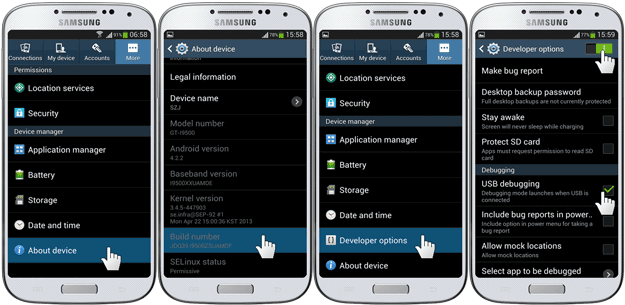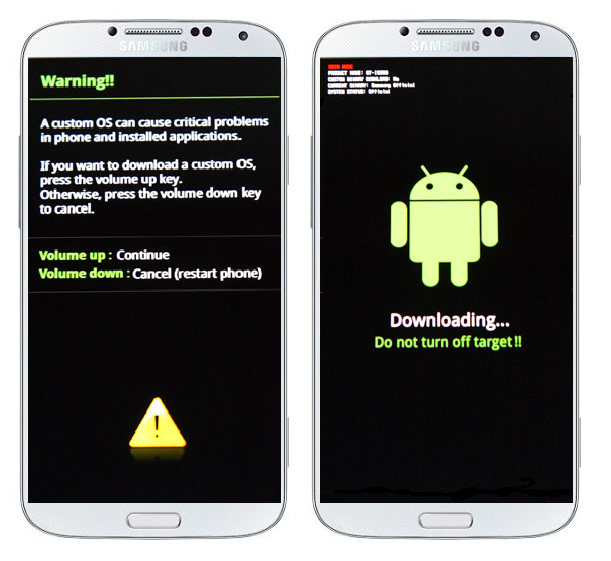The official 5.1.1 update for galaxy Note 4 has been released and you can follow this guide to know How to Update Galaxy Note 4 N910F to 5.1.1 Lollipop Official. This update has been released for italy but can be installed on any unlocked Galaxy Note 4 N910F. The update has been released in other few countries also but all the users didn’t get this update. Many users got this update through OTA (over the air) but others who did not can follow this guide to get the new lollipop update. This update has the build no N910FXXU1COH4 and it was released on August 13, 2015 in Italy. The below method is for how to install this 5.1.1 update on Galaxy Note 4. The update was released in Italy via OTA but it can be installed on any Galaxy Note 4 N910F in any country which i will be showing you today.
The Galaxy Note 4 came with the 4.4.2 kitkat firmware then it got updated to 5.0.1 and further it got the update of 5.1.1 with very much improvement in performance and features but this update was nor released in all of the countries. Many users who didn’t get this update can update their Note 4 manually through this guide. The process is given below. Do the whole process carefully.
Updating Galaxy Note 4 N910F to latest 5.1.1
The latest lollipop update for Galaxy note 4 is released with some new changes and improvements. The update is released via OTA but all the users didn’t get this update can update their Note manually from here. You just need a Laptop, a USB Data Cable and a Galaxy note N910F to do the process. We will use the Samsung’s official tool Odin for installing the firmware on the phone. So, let’s get ready to know how to update Galaxy Note 4 N910F to 5.1.1 Lollipop Official. Below are the instructions that you should follow for installing the lollipop firmware on your phone.
Before proceeding read the disclaimer and necessary instructions.
Firmware Details
Device: Galaxy Note 4
Model: SM-N910F
Country: Italy (H3G)
OS Version: 5.1.1 Lollipop
Build Date: August 13, 2015
PDA File: N910FXXU1COH4
CSC FIle: N910FHUI1COH3
Disclaimer
- The method here is only for Galaxy Note 4 Model No N910F. Do not try this on any other model. If you are completely unaware of this process then you should not do this. If something wrong happens with your device during or after the device then Droidopinions.com will not be responsible so, proceed at your own risk. The firmware here is official and you can install this in any country on a unlocked Galaxy Note 4 N910F, you will not lose your warranty but if your phone is rooted then you will loose root access, Thanks.
Necessary Instructions Before Proceeding
- First of all confirm the model of your phone by going to Settings>>About Phone>>Model No. Make sure it is SM-N910F then proceed.
- Backup all important data like, pictures, videos, contacts etc because you may lose your data if you need to reset your device after the update.
- Charge your Note 4 to above 60% to avoid the low battery issue while the process.
- Your PC should have proper Samsung USB Drivers Installed.
- Your phone’s data cable should be working properly.
Download Required Files
5.1.1 Lollipop for Galaxy Note 4 N910F
Note: You will need to make an account to download the firmware free from sammobile in the above link.
How to Update Galaxy Note 4 N910F to 5.1.1 Lollipop Official, Steps
Below are the steps for How to Update Galaxy Note 4 N910F to 5.1.1 Lollipop Official. Do them carefully.
Step-1
- Download the Lollipop firmware on your PC and extract it to get a file with tar.md5 extension.
- Download Odin and extract it too.
Step-2
- Now on your phone go to Settings>>Developer Options>>USB Debugging mode, enable the USB Debugging Mode.
- If there is not any developer options there the you can activate them by going to settings>>about phone>>Build No, tap on build no seven times to activate developer options.
Step-3
- After that turn off the phone. Enter into download mode by pressing and holding Home+Volume Down+Power button for few seconds and release when a warning screen appears. Press the volume up button then to confirm the task.
Step-4
- Launch Odin on your computer.
Step-5
- Now connect your Galaxy Note 4 to the computer. The ID:COM box in Odin will turn blue, this means that the device is connected successfully.
Step-6
- In Odin click on AP option and select the extracted 5.1.1 lollipop firmware which is in tar.md5 format.
Step-7
- Make sure that Auto Reboot and F.Reset Time options are checked in Odin.
Step-8
- After all is set click on the start button to begin the process.

Step-9
- Now Odin will start flashing the firmware, wait for some time till the process completes. When the process completes Odin will show a PASS message on the screen and your device will restart automatically.
Step-10
- Disconnect the device from the PC when it reboots and wait for some time to show up the home screen. Please note that the first start up of your device after the update will take some time so keep calm.
Note: If Odin stops at any then unplug the cable, reconnect again and repeat the process.
Congratulations!! by doing the above process you have successfully updated your Note 4 to the latest available firmware lollipop. Hope you like our tutorial How to Update Galaxy Note 4 N910F to 5.1.1 Lollipop Official. If you have any questions comment below in the comments section.
Fix If device gets Stuck in Boot Screen/Samsung Logo
Your device might not show the home screen after the long await. It gets stuck in the boot screen. For fixing this problem you will need to wipe data/factory reset in the recovery menu. Refer to the link below to know how to solve this issue.
Fix if device is not showing Home Screen/Stuck on Bootloop
So that’s it for today now time to go guys # Bye, See ya !!
Please like, share and subscribe. Comment to share your thoughts with people.