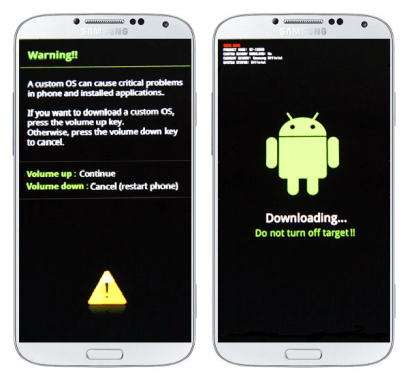Canadian Galaxy S5 has recently got the 5.1.1 latest lollipop update. In this guide i will show you How to Update Galaxy S5 G900W8 (Canada) to 5.1.1 Lollipop Official. Many of the users got this update via OTA. You can also check it if this update is available or not by going to Settings>>About Phone>>Software Update. If the update is available then update your phone and if the update is not available then you can follow this guide to manually update your Galaxy S5 Canada. The 5.1.1 Lollipop update for Canadian Galaxy S5 is released under Build No G900W8VLU1COI4. If you are in a region where you haven’t received this update then you can follow this guide to update your Galaxy S5 G900w8. So, let’s proceed to update the Galaxy S5 to the new 5.1.1 Lollipop Firmware.
5.1.1 Lollipop for Galaxy S5 Canada
The latest lollipop update is available now for Canadian Galaxy S5. All the users who didn’t get this update through OTA can install the 5.1.1 update for their phone using this guide. We will use Odin which is the official Samsung’s tool for flashing the firmwares on Samsung devices. This new update brings many performance and battery improvements. Your device will be smoother and stable after installing this update. So, get ready to know How to Update Galaxy S5 G900W8 (Canada) to 5.1.1 Lollipop Official.
The tutorial to update Galaxy S5 Canada to 5.1.1 Lollipop is given below. Before proceeding read the Disclaimer and necessary instructions.
Disclaimer
- This tutorial is only for Galaxy S5 Canada having model-no SM-G900w8. Do not try this on any other model. If you are unaware of this process then you should not do this. If something wrong happens with your device during or after the process then Droidopinions.com will not be held responsible. So, try this at your own risk. You will lose root access and custom recovery if you have after the process, Thanks.
Necessary Instructions before proceeding
- First of all check the model no of your device by going to settings>>about phone>>model no. Make sure that it is SM-G900W8 then proceed.
- Back up all your important data like contacts, call logs, pictures and videos etc so that yo may not lose it bf you need to reset your device.
- Charge your device upto 70% to avoid battery low issues while updating your phone.
- Your PC Should have Samsung USB Drivers installed.
- Your Data Cables should be working properly.
Materials Required
- Galaxy S5 Canada SM-G900W8
- A PC or a Laptop
- USB Data cable.
Download Required Files
5.1.1 Lollipop Firmware for SM-G900W8
Download the firmware compatible with your phone’s carrier.
5.1.1 Lollipop for SM-G900W8-Koodo Mobile
5.1.1 Lollipop for SM-G900w8-Virgin Mobile
5.1.1 Lollipop for SM-G900w8-Fido Mobile
5.1.1 Lollipop for SM-G900w8-Bell Mobile
5.1.1 Lollipop for SM-G900w8-Telus
5.1.1 Lollipop for SM-G900w8-Rogers
5.1.1 Lollipop for SM-G900w8-SaskTel
Download 5.1.1 Lollipop for Galaxy S5 SM-G900W8-other Carriers.
You will need to register for account to download the firmware on sammobile.
Download Odin and Samsung USB Drivers
How to Update Galaxy S5 G900W8 (Canada) to 5.1.1 Lollipop Official, Steps
Step-1
- Download the latest lollipop firmware from the links above on your PC and extract the firmware to get tar.md5 file format.
- Download Odin and extract it too.
Step-2
- Enable the USB Debugging Mode on your phone by going to Settings>>Developer Options.
- If you don’t find developer options then you can activate them by going to Settings>>About Phone>>Build No, tap on build no seven times.
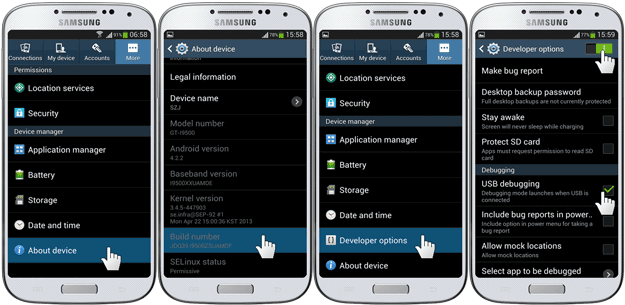
Step-3
- Now turn off your Galaxy S5 and enter into download mode by pressing Home+Volume Down+Power button for few seconds and release when a warning screen appears. Press the volume up button then to confirm the task.
Step-4
- Now launch the Odin on your computer.
Step-5
- Connect your Galaxy S5 to the computer while it is in download mode. The ID:COM box in Odin will turn blue, this means that your device is connected successfully.
Step-6
- Now click on AP option in Odin and select the extracted lollipop firmware that you have downloaded in the first step.
- Make sure that Auto Reboot and F.Reset time options are checked in Odin.
Step-7
- After all is set click on the start button in Odin to begin the process.
Step-8
- After clicking on start button wait for some time to complete the process. It would take some minutes to finish.
Step-9
- Odin will show PASS message after the completion of the process. Your device will automatically reboot now.
Step-10
- Disconnect the cable when your device restart and wait for some time till the home screen appears. At first start-up your device will take some time to show up the home screen.
Note: If Odin stops at any then disconnect the cable, connect it again and do the process again.
Congratulations!! By doing the above process you have successfully updated your Galaxy S5 G900W8 to the latest Android 5.1.1 Lollipop firmware. Navigate to settings>>about phone and see the new software version. So that was our tutorial guys on how to update Galaxy S5 G900W8 (Canada) to 5.1.1 Lollipop Official. Hope that you like it and successfully updated your phone. If you have any questions the ask in the comments section below.
Fix if Device stops at Boot screen/Samsung Logo
It is common that your device may stuck in boot screen after the update. For solving this problem you will need to wipe data/factory reset from the recovery menu. Refer to the link below for instructions to fix this issue.
Fix if device is Stuck in Boot Screen
So that was it guys, now time to go. // Bye !
Please Like, Share and Subscribe. Comment to share your views.