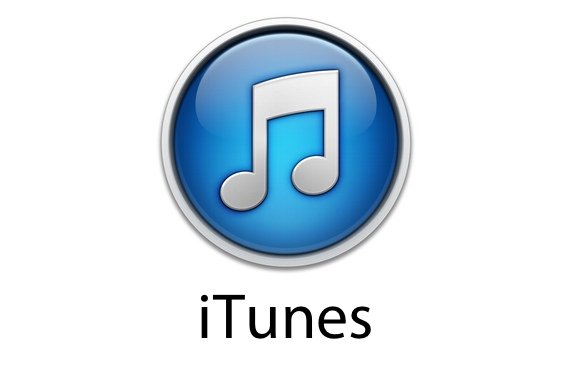iTunes is a Media platform for Apple’s iPhone or iPad or any i-device that lets you transfer the media files between your PC or Mac and i-device. You can access the media files, download music, movies or other apps and games from the iTunes by connecting your iPhone to the PC or Mac. IF you are new to iOS then you probably have much to learn. iTunes is must for your i-device to transfer any media files. Moreover iTunes is also used to update or downgrade the OS of the iPhone/iPad or iPod. Apple is best in releasing the software updates to its product. You can also update iTunes to the latest version.
Your iTunes may have may have the latest update available but if you don’t know how to update iTunes on PC or Mac to the newest version then today i will show you. I will show you the iTunes update method on both PC or Mac. It is quite easy and quick.
How to Update iTunes on PC or Mac
Updating iTunes on PC or Mac is very simple and easy. If you are new to iTunes or don’t know how to update iTunes then you are at the right place. In this article you will learn the iTunes Update method in just a minute.
Method to Update the itunes on PC or Mac is below. Your computer must have iTunes installed.
Update iTunes on PC
Method to update the iTunes on PC is below.
- Turn on your PC.
- Open the iTunes on your PC.
- Once you are in to iTunes, click on Help option in the upper navigation menu.
- After you click on the Help menu, find and click the option Check for Updates.
- Your iTunes will now connect to the server to check the updates.
- If the update is available then a pop-up will appear.
- Click on the Continue option.
- Soon, your iTunes will be updated to the newest version. And All Done!!
Update iTunes on Mac
if you have Mac then you can update the iTunes by following method.
- Turn on your Mac.
- Open iTunes on your Mac.
- Now click on the iTunes option in the upper navigation menu.
- Click on the Check for updates option in the iTunes menu.
- iTunes will now connect to the sever.
- If the update is available then a pop-up will appear.
- Click on the continue option.
- Soon your iTunes will be updated to the newest version. And All Done!!
That is it. Hope you like the iTunes Update method and update itunes to the latest version. If you like it then share it and subscribe to our blog. Sharing buttons are below and Subscription box is at the end. Thanks