Last Updated on Aug 24, 2022:
As you know cydia impactor is no longer used for sideloading ipa apps on iOS devices. It has stopped working. The best replacement for cydia impactor currently available right now which is even more simpler and efficient is Altstore. Alt-store is an awesome feature packed third party ipa apps installer for iPhone, iPad and iPod. With Altstore you can directly sideload ipa apps straight on your phone without using your computer. And moreover it automatically refreshes the certificates of the apps after 7 days.
For installing Altstore iOS 16 on your phone, you would need to follow the step by step instructions given in this article. You would need a PC or a MAC first time for installing altstore on your phone, then after that you can sideload any ipa file right from your phone using Altstore.
Here in this article i will show the complete method to download Altstore on your iOS device, and after that, how you can use altstore to install iPA Files on your Phone.
If you want a simple Drag and Drop IPA sideloader tool, use Sideloadly
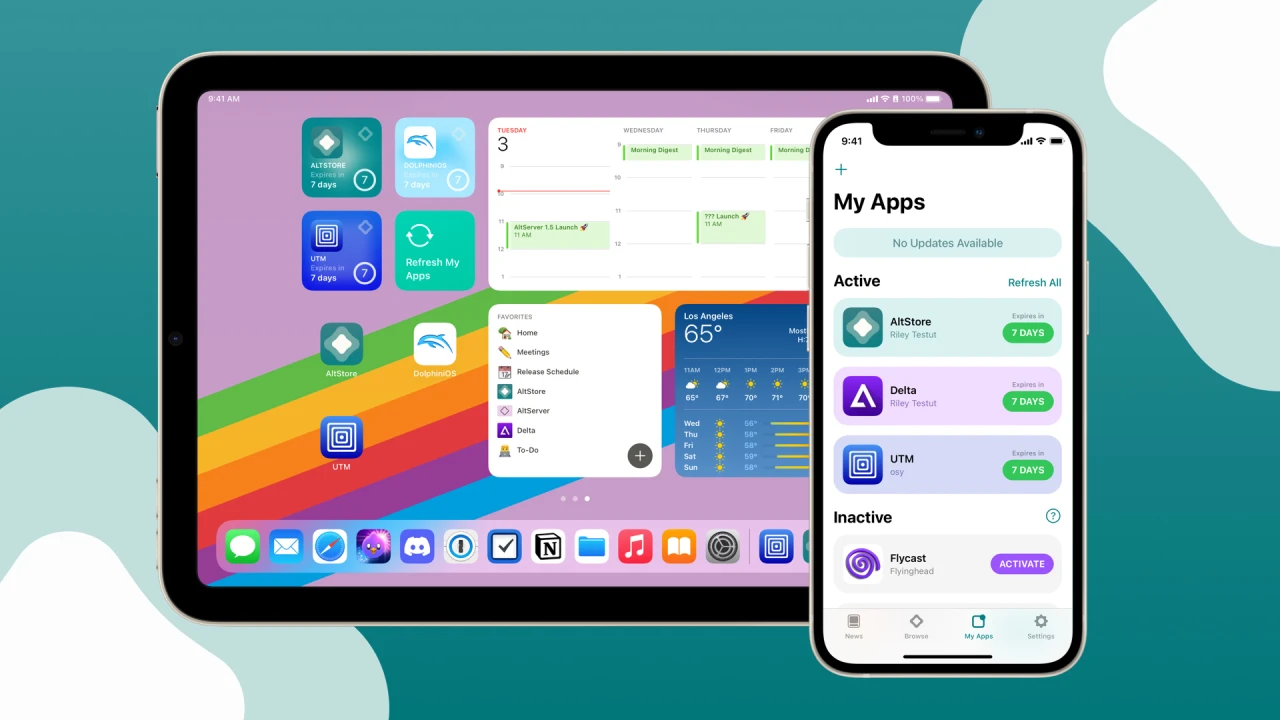
How to Install Altstore iOS 15-16 on iPhone, iPad, iPod
To install altstore on your ios device, download the required files from the links and then follow the step by step procedure.
Pre requisites:
- iPhone, iPad or iPod.
- iOS 12.2 – iOS 16 running.
- Windows or Mac
Download Required Files
For Windows
- First download the iTunes and iCloud on your PC from Above links.
- Download Altstore for Windows on your PC.
- Extract the Altstore zip file. Launch the setup.exe file and complete the setup.
- After that, connect your iOS device to the PC and trust the device.
- Launch iTunes.
- In the top left, click on the device option.
- Now open Summary, tick the checkbox “Sync with this [device] over Wi-Fi” and hit apply.
- Now open windows tool bar, click on Altstore, select install Altstore and chose your iOS device.
- After you chose your iOS device, put in your Apple ID along with password.
- Altstore will now start installing on your iOS device.
- When installation finishes, head over to settings>>General>>Profiles and Device Management. Trust the profile of the app.
And that is it. This was the method to install altstore on iPhone using Windows PC.
For MAC OS
- Download Altstore server for MAC OS from above link.
- Install Altstore on your MAC.
- Now launch Altstore and select Install Mail Plug-in. Complete the installation.
- Now click on Mail in the menu bar and select the prefrences option.
- Select Manage Plugins, Enable the plugin AltPlugin.mailbundle and hit Apply and Restart Mail.
- Now connect your iPhone to your MAC, trust the device.
- Launch iTunes and Enable iTunes WiFi sync for your iOS device. You can enable WiFi Sync by following instructions here or here.
- Now open your Menu Bar, Click on Altstore, select Install Altstore, chose your iOS device.
- Altstore will now start installing on your iOS Device.
- When the installation finished, go to Settings>>General>>Profiles and trust the profile on newly installed Altstore.
This was the method to install Altstore on your device using MAC.
Now that you have installed Altstore on your device, let me show you how you can use Altstore to install ipa files on your iphone, ipad or ipod.
How to Install iPA Files using Altstore on your iPhone, iPad or iPod
- To install ipa files using Altsotre, first you need to download that ipa file on your device.
- You can find most of the ipa apps and games files on our IPA Library.
- After you have downloaded you desired ipa file on your device. You can launch Altstore on your phone.
- In the Altstore head over to My Apps section and press the “+” icon in the top left corner.
- Your downloaded ipa files will be shown. Tap on any ipa file you want to install on your device.
- Put your Apple ID and password, the ipa file will now start installing on your phone.
- When the app installs completely, you can launch it from My Apps section or from the phone’s homescreen.
- Remember that the apps installed with Altstore will expire after seven days.
- So after seven days, you can go to the Altstore My App sections, refresh the list of apps and tap on the button right next to any app to resign it for the next seven days.
So this is it. I hope this is everything you needed to know about installing iOS iPA Apps and Games with Altstore iOS 15. If you have any questions then feel free to ask in post comments.
