Galaxy Note 2 is a popular Android Device released in 2012. Today i will show you how to Install CWM Custom Recovery on Galaxy Note 2 N7100. The phone is getting quite old and has stopped receiving the official updates from the manufacturer. If you want to try something new and install new roms on your Galaxy Note 2 then a custom recovery is a necessary tool for your device. Android is a type of open source operating system. It allows the users to easily understand it and customize it. You can do a lot of tweaks on your Android Phone by rooting it and installing the custom recovery on it.
Basically a custom recovery more powerful than stock android recovery. It can flash update files, take full nandroid backup of phone and install the custom roms and zip files on your phone. If you are an Android Geek then you probably can’t live without installing a custom recovery on your phone. Also there are many amazing custom roms out there which are only possible to install through a custom recovery. So, head to the tutorial below to install CWM Custom Recovery on Galaxy Note 2 N7100.
CWM Custom Recovery for Galaxy Note 2 N7100
You can install the custom recovery on your phone by following the instructions below. Custom Recovery is a recovery or phone diagnostic mode which enables the user to do different tasks on the phone like taking the full nandroid backup, wiping the caches/data etc, installing the custom roms, update files, zip files etc. A custom recovery is a little different from the stock Android Recovery 3e, it is more powerful capable of doing more operations. We will use Odin to flash the custom recovery on the Galaxy Note 2. Odin is Samsung’s official tool for flashing update files on its devices.
The guide to install CWM Custom recovery on Galaxy Note 2 N7100 is given step by step below. Please read the disclaimer and necessary instructions before proceeding. If you want to root your Galaxy Note 2 then refer to the link below.
Root Samsung Galaxy Note 2 N7100
Disclaimer
- The following method is only for Galaxy Note 2 Model-No GT-N7100. Do not try this on any other model. The method is for advance users only.You should not do this if you are completely unaware of this. Remember that Droidopinions.com will not be held responsible if something goes wrong with your device during or after the process. Do this at your own risk only. Installing a custom recovery is an unofficial process and you will void you phone’s warranty by doing this, Thanks
Necessary Instructions Before Proceeding
- Check the model of your phone by going to Settings>About Phone>>Model No. Make sure it is GT-N7100 then proceed.
- Backup your important data like contacts, messages, pictures, videos etc to avoid data loss in case something unusual occurs.
- Charge your phone up to 60% to minimize power failure risks.
- You PC should have Samsung USB Drivers installed.
Download Required Files
Install CWM Custom Recovery on Galaxy Note 2 N7100, Steps
Step-1
- Download the CWM recovery file on your PC from the link above and extract the file. You will get a tar.md5 extension file extraction.
- Now download the Odin v3.09 and extract it.
Step-2
- On your phone go to the Settings>>Developer Options, scroll down to USB Debugging mode and enable it.
- If you don’t find developer options then go to Settings>>About Phone and tap on Build No seven times repeatedly to activate developer options on your phone and then go back, open developer options to enable USB Debugging.
Step-3
- Turn off your device after enabling the USB Debugging mode.
- Enter in to download mode by pressing and holding Home+Volume Down+Power button for few seconds until a warning screen appears. Press the volume up from the warning screen to confirm the task.
Step-4
- Launch the Odin flash tool on your PC.
Step-5
- Now connect your phone to the PC via a USB Data cable. You will see that the ID”Com box in Odin will turn blue after you connect your phone to the PC. This means your device is connected and recognized successfully.
Step-6
- In the Odin, click on the AP option and choose extracted (tar.md5) CWM Recovery file that you have downloaded in the first step.
- Make sure that Auto Reboot and F.Reset Time options are checked in Odin. Leave rest of the options unchecked.
Step-7
- After choosing the CWM recovery file in Odin click on the Start button to begin installing the custom recovery on your phone.
Step-8
- Odin will now start installing the recovery on your phone. Wait till the process completes. Leave your phone free while the process.
Note: If Odin stops at any point then unplug the cable, reconnect and do the whole process again.
Step-9
- After the completion of the process, a PASS message will appear on the screen Odin and your device will automatically reboot.
Step-10
- Disconnect the phone when it restarts and wait some time. Your phone will show up the home screen after sometime with the new CWM custom recovery installed. And All Done!!!
- If you device is stuck at boot screen/samsung logo then follow these instructions (here )to solve the problem.
By doing the above process you have successfully installed the custom recovery on your phone. Hope you like our tutorial to install cwm custom recovery on Galaxy Note 2 N7100. If you have any questions then ask in the comments section below.
Check the New Custom Recovery on Your Phone
If you want to check the new custom recovery on your device then you can go to the recovery mode for checking the new cwm recovery on your device. Follow the instructions below to check the new custom recovery on your device.
- Turn of the device.
- Press and hold the home+volume down+power button for few seconds and release when the recovery menu appears.
You can check the new recovery here in the recovery mode. You scroll down and up by volume button and select by power button. Now scroll to the reboot system now option and select it to restart your phone.
So, that was all for today. Now time to go guys./ Bye!!!
Please like,share and subscribe. Comment below to share your views.


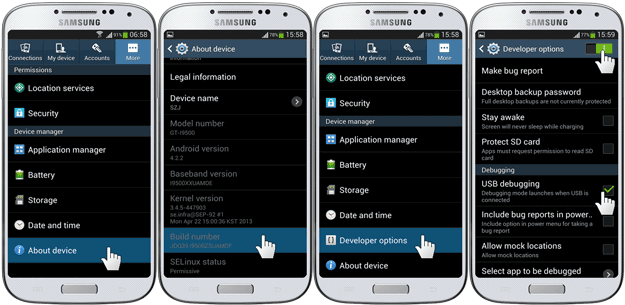
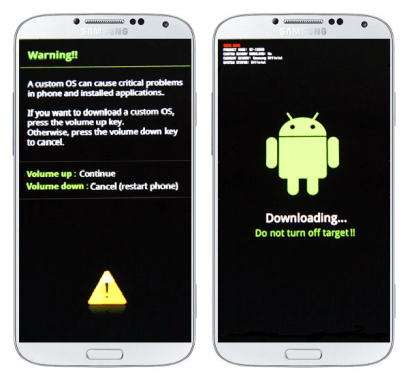



When I press (power+vol up+ home) it wiggles, shows then color stripes and screen is all black
GT-N7100
Root from your tutorial, problem appeared after the root
After this my phone is flashing (screen is blinking and shows samsung )when press and holding volume up , home and power button.
i cant find the cmw file after extract the zip but only the image file and it was corrupted, please help..
I have checked and refreshed the link. Now you will get a tar.md5 recovery file after extraction. Sorry for the inconvenience.