So, today we are going to install CWM Custom Recovery on Galaxy S3 GT-I9300. CWM stands for ClockWorkMod. Galaxy S3 is a popular Android smart phone made by Samsung and it is getting quite old because its new competitors and successors are stepping in with the passage of time. So, we have to maintain our Galaxy S3 well in order to compete with other latest smartphones. So, a custom recovery is necessary for customizing a phone. With a custom recovery we can do many tweaks on our phone, we install a custom rom, we do a full backup of our phone and we can flash zip files with a custom recovery.
Galaxy S3 came with 4.0.4 (Ice Cream Sandwich) and then after sometime it received 4.3 (jellybean) update. It didn’t get official kitkat or lollipop update, I know quite a disappointment, but the point is that if you have a custom recovery on your Galaxy S3 then you can fulfill the desire of new firmwares for your Galaxy S3 through custom roms. You can update your Galaxy S3 to kitkat or Lollipop through a custom rom. Also you can do much more with a custom recovery, if you have it on your phone.
Anyways, let us start the procedure to install CWM Custom Recovery on Galaxy S3 GT-I9300. For flashing the recovery on your device, follow the instructions given below carefully. Also read the disclaimer given below. I will make the method as easy as possible. So be ready because you are about to flash ClockWorkMod on your device.
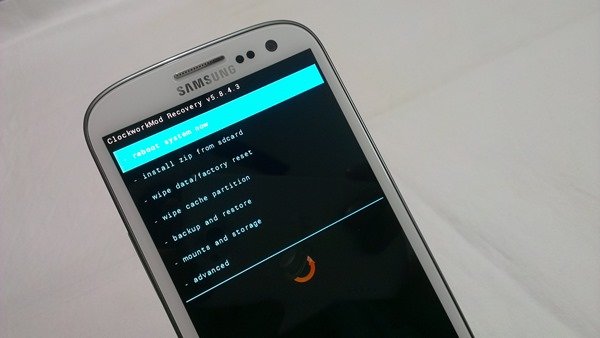
CWM Recovery For Galaxy S3 I9300
As you have spent so much time with your phone and now it is time to customize your phone. So, guys for installing a custom recovery on your Galaxy S3 the first step is to root your Galaxy S3. If you want to Install CWM Custom Recovery on Galaxy S3 GT- I9300 then you should root your phone first. Click on the link below to root your Galaxy S3 if you haven’t root it yet.
Disclaimer
- The following method is meant only for Galaxy S3 model no I9300. Do not try this on any other model. Read the instructions carefully because you may mess your phone up if you do not do this carefully. So, try this at your own risk. If you are completely unaware of this process then you should not do this. Droidopinions.com will not be held responsible if some damage occurs to your phone, Thanks.
Materials Required
- Galaxy S3 I9300
- USB Data Cable
- A PC or a Laptop
Necessary Instructions Before Proceeding
- First of all confirm the model of your galaxy S3 by going to Settings>>About Phone>>Model No make sure your phone’s model is I9300 then proceed.
- You PC should have Samsung USB Drivers installed.
- Backup the important files like pictures, videos, contacts sms etc so you may not lose them if something goes wrong.
- Your phone should be charged above 50% to avoid power issue.
- You USB Data Cable should be working properly.
Download Required Files
Download: Odin v3.09
Download: CWM Touch for GT-I9300
Download: CWM Non-Touch for GT-I9300
Download: Samsung USB Drivers
Note: There are two cwm recoveries in the above links to download. One is touch and other is non-touch. In touch recovery you can access the options by touching them while in non-touch you would have to use buttons (i,e power and volume).
Steps to Install CWM Custom Recovery on Galaxy S3 GT-I9300
Step-1
- First of all download the ClockWorkMod recovery and extract it to get a file with tar.md5 file extension.
- Now download odin and extract it too.
Step-2
- Now on your phone, go to the Settings>>Developer Options>>USB Debugging Mode and enable the USB Debugging Mode.
- If you do not find any Developer Options then you can activate them by going to Settings>>About Phone and tap on build no seven times.
Step-3
- Now turn off your phone. Enter into Download Mode by pressing Home+Volume Down+Power button for a few seconds. A warning screen will appear, press the Volume UP button to confirm the task.
Step-4
- Launch the Odin flash tool that you have downloaded in the first step.
Step-5
- Connect your phone to the computer. Odin will detect your device and it will appear a blue highlighted ID:COM box. This means your device is connected successfully.
Step-6
- Now Click on AP/PDA option in Odin and select the extracted CWM Recovery which is in tar.md5 format.
- Make Sure Auto Reboot and F.Reset Time options are checked and all other are unchecked in Odin.
Step-7
- Review the whole process again for any errors.
Step-8
- After all is set click on the Start button to begin. The Odin will start flashing the recovery.
Step-9
- The Odin will start flashing the recovery. After some time a PASS message will appear on Odin when the process completes.
Step-10
- When the Pass message appears you device will automatically reboot. Disconnect the cable when you see the home screen.
If Stuck at Samsung Logo: If somehow your phone fails to show up homescreen and stucks at boot logo then follow these instructions to solve this issue.
So, that’s it. This was our tutorial to install CWM Recovery On Galaxy S3 GT-I9300. Hope you like it and installed the ClockWorkMod on your Galaxy S3. If you have any problem than comment. I will help you out.
Boot into Recovery Mode to Check CWM
If you want to check the new recovery then boot into recovery mode by doing the following method.
- Turn off the device.
- Press and hold Volume UP+Home+Power button and release after few seconds.
Your device will boot into recovery mode.If you have touch version then you have to select options by touching them and if you have non-touch version of CWM then you have to scroll by Volume button and select by power button. Now select the reboot now option if you like to get out of the recovery mode.
Please Like, Share and Subscribe. Comment and share your thoughts with us.

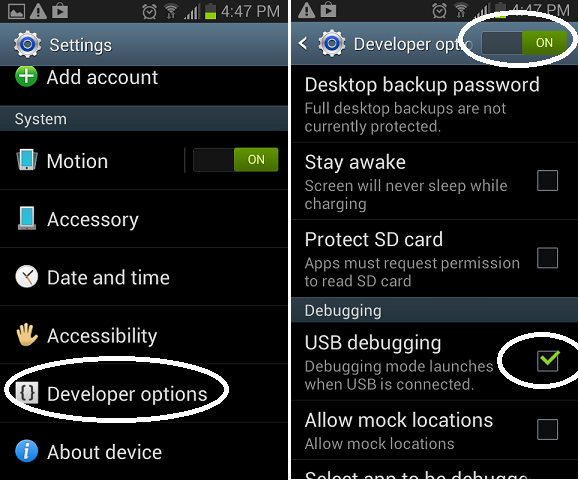
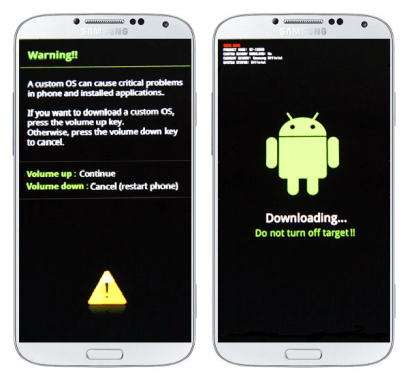




I did this successfully but my phone still boots into Stock Recovery and not CWM Recovery.