5.0 Lollipop firmware is released for Galaxy Note 3 N900 recently. You can now Update Galaxy Note 3 SM-N900 to 5.0 Lollipop Official Firmware. Many users got the update via OTA but others who didn’t can follow this guide to update their device with the new Lollipop firmware. Galaxy Note 3 was released with 4.3 jellybean, after that it got the update of 4.4.2 Kitkat and now the official lollipop is available which I will be showing you today. how to install manually. The firmware here is official and can be installed on any Note 3 N900 in any country. The build no this firmware is N900XXUEBOI2 and its origin is UAE.
So, let’s proceed to update Galaxy Note 3 to 5.0 Lollipop firmware. The process is simple but requires an advance person who is familiar with this kind if procedures. It is not meant for beginners.
Updating Galaxy Note 3 N900 to 5.0 Lollipop
With the release of new lollipop firmware, the performance of Galaxy Note 3 is also improved. The overall interface is changed, new animations are observed in the update, overall response is improved and battery life is also slightly increased. There are many buggs fixes in this updated that were noticed in the previous OS versions.
The process for updating Galaxy Note 3 to 5.0 Lollipop manually is described below. Odin is used for installing the firmware on the phone which is the official Samsung’s tool for flashing the update files on Samsung devices. If you are not familiar with this kind of process then you should not do this. Also the process is only for Galaxy Note N900 model only. Do not do this process on any other model or else you will brick your device.
The detailed guide to Update Galaxy Note 3 SM-N900 to 5.0 Lollipop Official Firmware is defined below. Read the disclaimer and necessary instructions before proceeding.
Firmware Details
Device: Galaxy Note 3
Model: SM-N900
OS Version: 5.0 Lollipop
Date: Sep 10, 2015
Country: United Arab Emirates
Product Code: XSG
PDA: N900XXUEBOI2
CSC: N900JVEBOH1
Disclaimer
- This process is only for Galaxy Note 3 Model No SM-N900 only. Do not try this on any other model. If you are completely unaware of this process then you should not do this. Remember that Droidopinions.com will not be responsible if anything wrong happens with your device during or after the update process. If you have root access then you will lose it after the update. You warranty will not void as the firmware is official, Thanks
Necessary Instructions Before Proceeding
- First of all check the model no of your device by going to Settings>>About Phone>>Model No. Make sure it is SM-N900 then proceed.
- Backup your important data such as contacts, messages, pictures, videos etc to avoid data loss in case if there is need to reset your device after the update.
- Charge your Phone upto 70% to avoid battery drain issues.
- Your PC should have Samsung USB Drivers Installed.
Materials Required
- Galaxy Note 3 SM-N900
- A PC or a Laptop
- USB Data Cable
Download Required Files
5.0 Lollipop N900XXUEBOI2 for Note 3 SM-N900
You will need to make register for account on sammobile to download the Firmware.
How to Update Galaxy Note 3 SM-N900 to 5.0 Lollipop, Steps
The steps for updating Galaxy Note 3 N900 to 5.0 Lollipop are following
Step-1
- Download the lollipop firmware form the above link and extract it to get the tar.md5 file format.
- Download Odin v3.09 and extract it too.
Step-2
- On your phone go to the settings>>developer options and enable the USB Debugging mode.
- If you don’t see any developer options then go to settings>>about phone and tap on Build No seven times, this will activate developer options on your phone.
Step-3
- Now turn off your phone.
Step-4
- Enter into download mode by pressing Home+Volume Down+Power button for few seconds and release when a warning screen appears, now press the volume up button from there to confirm the task.
Step-5
- Launch the Odin flash and then connect the phone to the PC, the ID:COM box in Odin will turn after you connect your device to the computer. This means the connections is established successfully.
Step-6
- Now in Odin click on AP button and choose the extracted lollipop (tar.md5) firmware that you have downloaded in the first step.
- Ensure that Auto Reboot an F.Reset Time options are checked in Odin.
Step-7
- Check the procedure again for any mistakes and errors.
Step-8
- After all is set click on the Start button to begin the process. The Odin will start flashing the firmware now.
Step-9
- Odin will now start installing the firmware on your device. Wait for sometime till the process completes. A PASS message will appear on the Odin’s screen when the process completes. Your device will automatically reboot then.
Step-10
- Disconnect the cable when your device reboots. At first start-up your device will take some time to show up the home screen. So wait till your device’s home screen shows up. And all Done!!!.
Congratulation!!! You have now successfully updated your Galaxy Note 3 to 5.0 Lollipop official firmware. Head over to the Settings>>About Phone to see the new software version running on your device. Hope you like our tutorial to Update Galaxy Note 3 SM-N900 to 5.0 Lollipop. If you have nay problems then comment below for answers.
If your device Stops at Boot Animation
If your device is stuck at boot animation and not getting ahead then you can solve this problem by entering into recovery mode and wiping the data and cache partition. Just follow the link below to get the instructions to solve this problem.
Fix if device stucks at Boot Animation/Samsung Logo
So that is all for today. Good Bye guys!!. Will meet you again with a new day. Thanks for following my tutorial,
Please like, share and subscribe. Comment to share your views. Follow us on Twitter, Facebook, GooglePlus


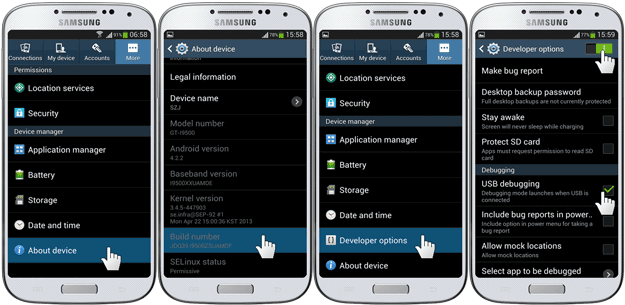
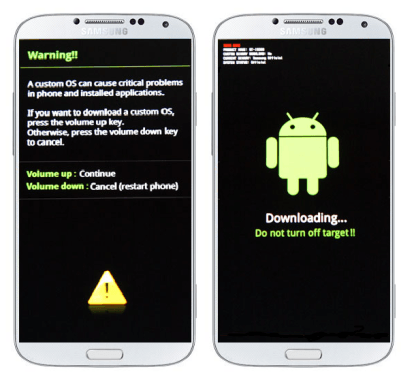



Hello Faiq, wondering if as an Android expert you can guide me please.
I have a Samsung Note 3 sm n 2006 (China).
It has been rooted and modified to 2005 version in Odin running Lollipop 5.
During TWRP install of GAPPS, the OS was wiped~
Now trying to reinstall a Lollipop 5.0
Basically, trying to change the Chinese ROM for an English one.
However, it seems near impossible to download the ROM.
You can reach me via my WordPress account if you can help.
Otherwise, thanks for reading.
Cheers
Peter
Hi,
You can find the firmware for your Phone Model from here.
Thx Faiq.
Much appreciated.
Up and running with 17.1
Welcome,
My Pleasure.